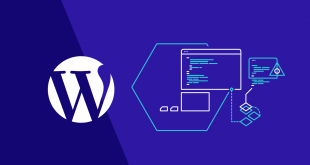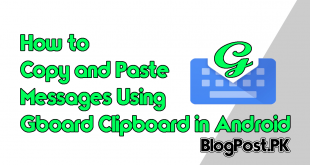There is plenty of private data and priceless things on your Smartphone, from medical and financial data to irreplaceable images and messages.
Suppose if you wish not to lose this data then you must regularly back up your Smartphone. There are many ways to make a safe copy of your data.
How to back up iPhone to iCloud
The easiest and quickest way to back up your iPhone is to use iCloud. Suppose if you use iCloud, Backups run automatically when your Smartphone is locked, connected to near Wi-Fi, and plugged into a power source. it means actually that a backup might run every night for many folks, Here is how to back up Smartphone to iCloud:
Number 1: First, I will recommend you to make sure that your Smartphone is signed into your iCloud account. You will probably do when you set up your Smartphone.
Number 2: Connect your Smartphone to Near Wi-Fi.
Number 3: Click on the Settings icon.
Number 4: Here tap your name at the top of the Settings screen.
Number 5: Click on the iCloud option.
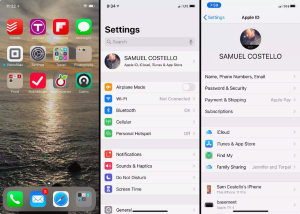
Number 6: Now click on the iCloud Backup.
Number 7: You will need here to move the iCloud Backup slider to on/green.
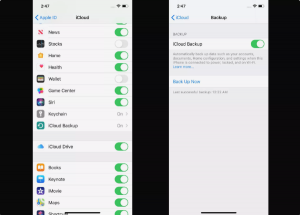
Number 8: You are completely done; your Smartphone will now automatically back up its data to iCloud whenever it’s locked, on Wi-Fi, and plugged in.
Tip: If you are going to back up right-now, you don’t have to wait for it, just click on the Back up now to start a manual iCloud backup. You should keep in mind that doing this won’t interfere with automatic backups.
How to Back up Smartphone to iTunes
Number 1: First, you will need to connect your Smartphone to your computer while using USB or via Wi-Fi.
Number 2: Suppose if it doesn’t open automatically then you will probably need to open iTunes.
Recommended: How to Stop Android Apps Running in the Background
Number 3: Here I will recommend you to click on the iPhone icon in the top left corner, beneath the playback buttons.
Number 4: If you are in the Backup section of the iPhone management screen, check the box next to This Computer.
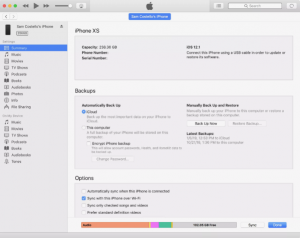
Number 5: Simply click on the Back up Now.