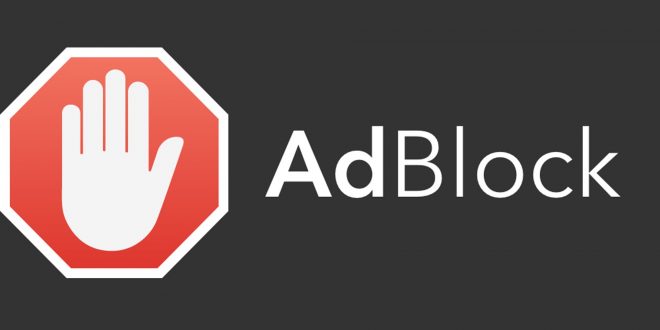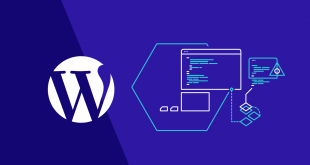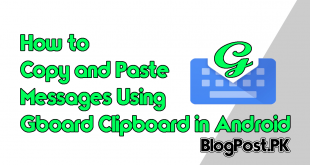The post is for the beginners who are facing a lot of hurdles while searching anything on google and after the click, on the result, they usually see a lot of ads on the website which is sometimes annoying for them.
If you are a beginner and not a technology guru which a person doesn’t have to be for achieving this task you have come to the right place.
Because I am going to show an authentic app which most of the users are using for blocking ads. The extension which I am mentioning here is Ad Block.
I am guiding you about the installation of the extension if you are a Google or Mozilla user.
Google Chrome Extension
In google chrome, you can add the extension in a very simple step.
Step 1: First of all, click on google chrome and open it.
Step 2: When the search engine appears now click on the 3 dots option just below the cross button of the search engine.
Step 3: Just click on the More tools option and click on the extensions option.
Step 4: After clicking on the extension option a new webpage will appear in front of you and now you have to search the ad block.
Step 4: Click on the guidance they show you and you are all done to download the ad block.
Step 5: After the download, it will appear on the right side of your google chrome with a small logo. Now all you need is to click on the option and it will show you a bunch of options which is easy to understand for starting the ad block extension. You are all done in stopping your extension.
Congratulations you have learned it for google chrome.
Now move to the Mozilla Firefox ad block Extension.
Mozilla Firefox extension
In Mozilla, there is an option for the users to simply add the extension to the search engine. So, let’s learn it one by one.
Step 1: Open your Mozilla Firefox.
Step 2: Now click on the open menu option just below the cross option on the right side of the web browser.
Step 3: After clicking on the option it will show you a bunch of option, just click on the “add-on” option.
Step 4: After clicking on the add-on option it will show you another display of option. Just click on the “extension” option.
Step 4: Search the ad block option and download it.
Step 5: After installation, they will guide you to the simple process for using the extension in an easy way.
Congratulation you have learned the second way as well Good Job.
If it is still hard to understand for you. You can check the video below which is in Urdu/Hindi but it is still easy to understand.