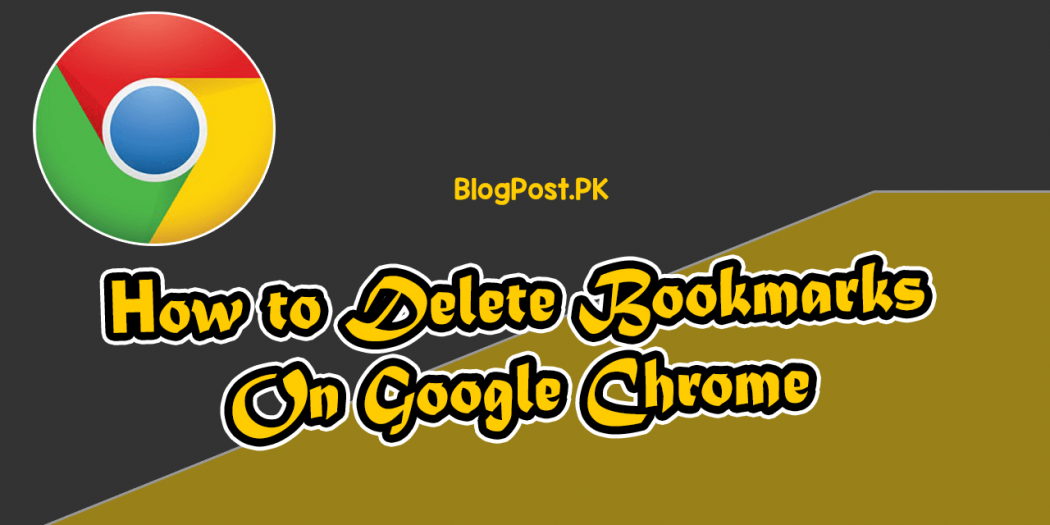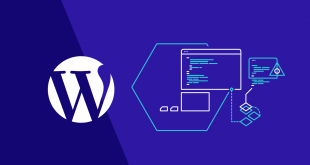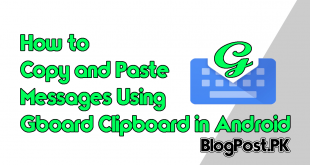Chrome is one of the most famous web browsers, Google chrome bookmarks are useful in helping you find essential pages without having to search But sometimes that might be really pile up over time.
When you have accidentally bookmarked a single page that you wish to delete, many time you may wish to delete all of your Google Chrome bookmarks at once.
Delete Google Chrome Bookmarks one at a Time
Today we are going to tell you guys two easy ways to delete a Google chrome bookmark if you wish to delete a single and remove a small handful of bookmarks.
One involves visiting the web page you wish to remove, and the other requires digging into the Google chrome bookmark manager.
Important:
“The following instructions are illustrated with images of the desktop version of Chrome, but the same exact instructions also work for mobile Chrome.”
Here is the quickest way to delete a single bookmark in Google chrome:
Number 1: First, I will recommend you to visit the page you wish to remove from your bookmarks.
Read Also: How to Use an External Drive With a Chromebook
Number 2: If you are on the page that you want to remove, simply click on the “Star” option at the right end of the URL bar.
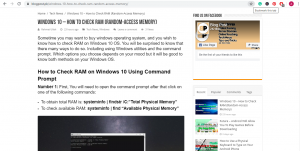
Number 3: Here you will need to click on the “Remove” button.
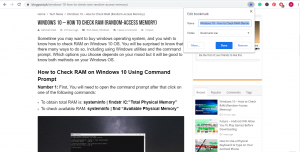
Number 4: If you are completely done, the star will be hollow instead of a solid color.
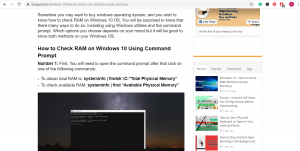
Number 5: You can repeat the same process with any other bookmarks you wish to remove.
Delete a Bookmark Using the Chrome Bookmark Manager
Number 1: First, You will need to open Google Chrome, and navigate to chrome://bookmarks/
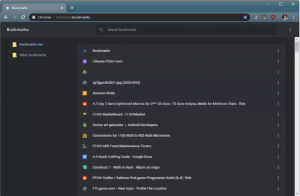
Number 2: Simply locate the bookmark you wish to delete.
Tip:
“If you don’t see the bookmark while scrolling through the list use the search box located at the top of the bookmark manager.”
Number 3: Here click on the three vertical dots icon that’s located to the right of the bookmark you want to delete.
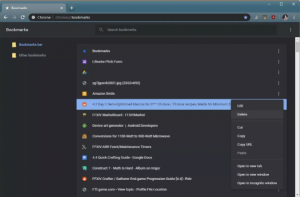
Tip:
“You can also just right-click the bookmark instead of clicking the three dots icon.”
Number 4: Simply click on the “Delete” button.
Number 5: You can repeat the same process for each additional bookmark you wish to delete.