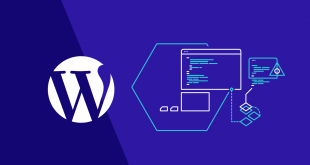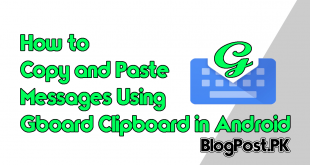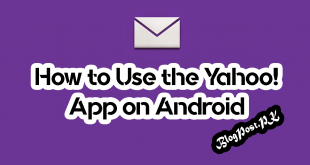Sometime you may boot up your Operating System, Windows 10 loads up a bunch of so-called startup programs that open at the same time as the operating system.
There are many First-party programs like Windows Defender, OneDrive, and others are third-party software that you have installed on your Operating System.
Basically, these programs are controlled through a startup folder on your Windows 10 PC, Here we are going to display you where to find and control what’s in that folder (For all users as well as for the signed-in user).
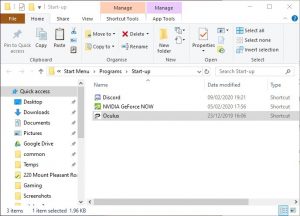
By default, Windows 10 startup folder for all users is “C:\ProgramData\Microsoft\Windows\Start Menu\Programs\StartUp.”
You will be able to access the startup folder on your operating system just by pressing Win + R then typing Shell: common startup in the Rub box.
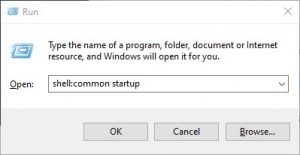
If you are going to find the Windows 10 startup folder for the user signed in to Windows 10 after that go to “C:\Users\User\AppData\Roaming\Microsoft\Windows\Start Menu\Programs\Startup” or press Win + R then type shell: startup.
Once you access the folder, you may be surprised to find that the programs that startup with Windows 10 aren’t actually here.
Recommended: Future – Android Will Allow You To Play Games Before Downloading
You will be able to add program shortcuts here, and they will start up with your PC from now on, but apps that have been added by third-party software and Windows 10 are controlled from the Task Manager.
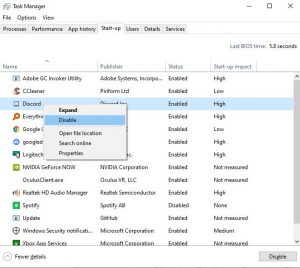
If you are going to access these, simply press keyboard shortcut Ctrl + Shift + Esc after that click the startup tab, From here you will be able to control the rest of your startup programs, right-clicking them and enabling or disabling them as you please.