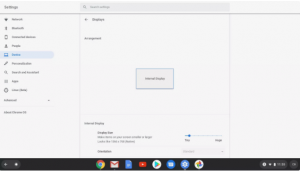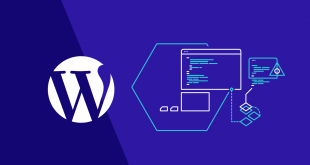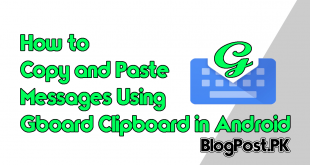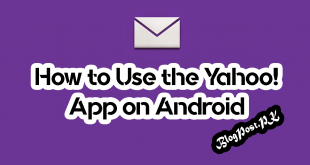Suppose if your Chromebook’s screen is out of the orientation you wish, there are many ways and tracks to fix it, there is also the quickest and very easiest way while using a keyboard shortcut and a more involved method in the settings. Here is the easy way to rotate the screen on a Chromebook below.
How to Rotate a Chromebook Screen with Your Keyboard
A very easy way to rotate a Chromebook screen is to press and hold CTRL + Shift keyboard shortcut and the Refresh key on your Chromebook keyboard.
The key Refresh looks like a circle with an arrow on it, it is located just above the numbers 3 and 4 on your keyboard.
Every time you do, your Chromebook screen will rotate 90 degrees clockwise, If you are try it first time, you may get a popup asking you if you want to rotate your screen, you will need to click on the Continue button.
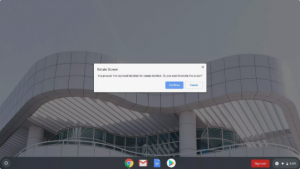
How to Flip Screen on Chromebook in Settings
If you are going to set a single rotation to use all the time, You will be able to change your Chromebook screen rotation in the settings.
Number 1: First, You will need to click on the Clock after that select Settings.
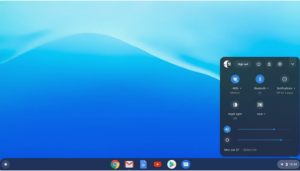
Number 2: Here I will recommend you to click on the Device than Displays.
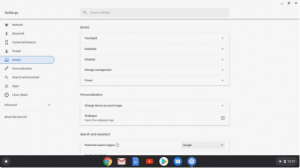
Number 3: If you are in Orientation, simply click on the dropdown box and select your desired orientation, now you are set to go.
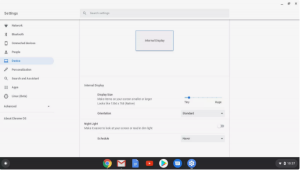
Suppose if your Chromebook is 2 in 1, and you have the screen all the way around in the tablet position, the Orientation dropdown box will be probably dimmed.
Read Also: How to Delete Bookmarks On Google Chrome
If you are going to select an orientation, you will probably need to flip the screen back into laptop mode, Chromebooks in tablet mode override the orientation in Display settings.