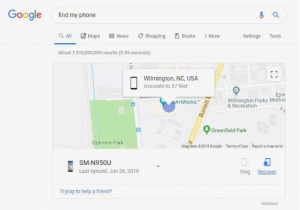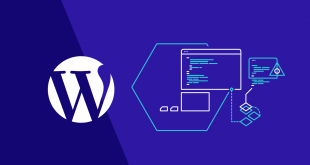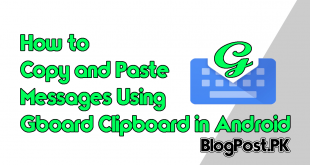Suppose if you have lost an Android Smartphone or Tablet and no amount of searching has turned it up, before you begin retracing your steps, you must know that Google offers an easy way to locate a lost or stolen android Smartphone.
If your Smartphone is connected to your Gmail account, you will be able to find your android Smartphone very easily while using Google.com and its “Find My Phone” feature.
How to Locate an Android Smartphone While Using Google.com
Number 1: First, search for Google.com and type “Find my phone” into the search engine.
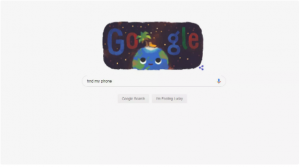
Number 2: Suppose if you are logged into your Gmail account from your web browser, and your Smartphone is turned on and connected to the internet, it will automatically pop up on a map.
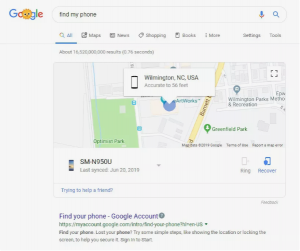
Number 3: In case if you have Tablet and even Smart-watch that is connected to the internet and logged into your Gmail account,
Google will probably find it too, simply select the drop-down menu below the map to choose the lost Android device you are trying to locate.
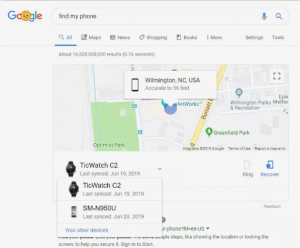
How to Find Android Smartphone Using its Ringer
By the way, if your Smartphone is nearby, and you are not able to see it, Google can help you find it by turning on the ringer.
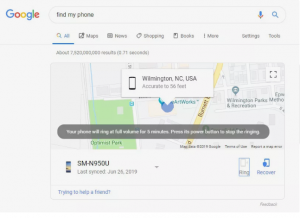
You will need to click on the Ring below the map screen; Google will ring your Smartphone at full volume. No worries if you’re Smartphone is set to silent,
Google will automatically open its volume. If you find out your Smartphone, click on the power button to stop the ringing.
What if Your Smartphone is Lost or Stolen?
If your Smartphone is not nearby and you are unable to locate your mobile on the map or ring it, Google has additional tools to help the user to secure their personal information until they get the Smartphone back.
Recommended: Use a Physical Keyboard to Type on Your Android Phone
From the map that located your Smartphone, simply select Recover, This will take you to many options that will allow you to call your Smartphone, lock it, put a Mobile number to call on the lock screen, reach out to your carrier, or erase the Smartphone.