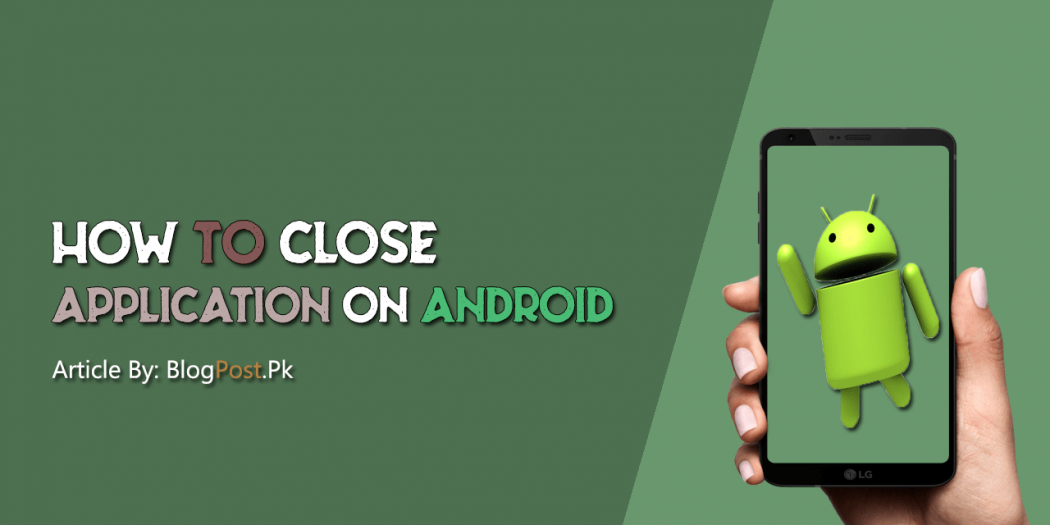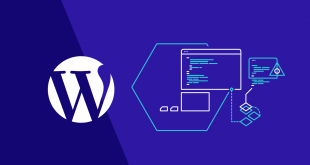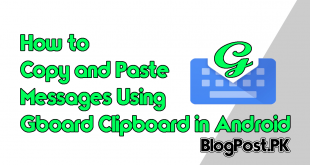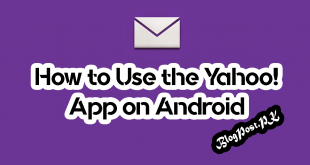Sometime you may have opened many apps at the same time that might slow your smartphone. If you are going to really close Applications on your Smartphone “Android” is to do so Manually.
Do you Really Need to Close Apps Manually?
If you want to Close Apps Google Doesn’t really confirm closing your Application Manually on Android Devices “Smartphone and Tablet”.
The System which was design for Versatility and Flexibility, Appreciate that how to Manage its Resource in an Acceptable track even-though with Many Applications Running in the Background in your Smartphone and Tablet.
There is Position where you Could be forced to Shut down All Application Manually.
If you Have Android Device with Low Storage then you may Face having trouble while using your Smartphone.
How to Close Application via the overview
The Smartphone of Android commonly come with a committed overview button that is Located at the Bottom of the screen in your Smartphone.
In some mobile such as LG, Nokia, and Pixel that is a Small Icon Like a Square located at the Bottom-right in your Smartphone.
Read Also: How to Use Canva? For Beginners [Updated]
On the Smartphone of Samsung, it is located on the Bottom Left. You will need to Simply tap the button that will Automatically open the Recent Apps Menu,
Over there you will see every single Application that you have open before in your smartphone.
If you are going to close the Application simply Swipe right or Left on every single app that you want to close.
How to Close Applications Via Applications Manager
In order to close Applications on Apps Manager simple go for Settings>Application and Notifications/ Settings> General> Apps in the old version of Android devices.
You will see a list of Application that is running in the background of your Smartphone.
You will need to Choose an application from the list that you like to close and tap on the Force Stop or Stop option.
I will recommend you while closing an Application via the overview option in Generally Safe.
If you Have Any Kind Of Question-Related to this Article you May Ask below in the Comment Section Below.